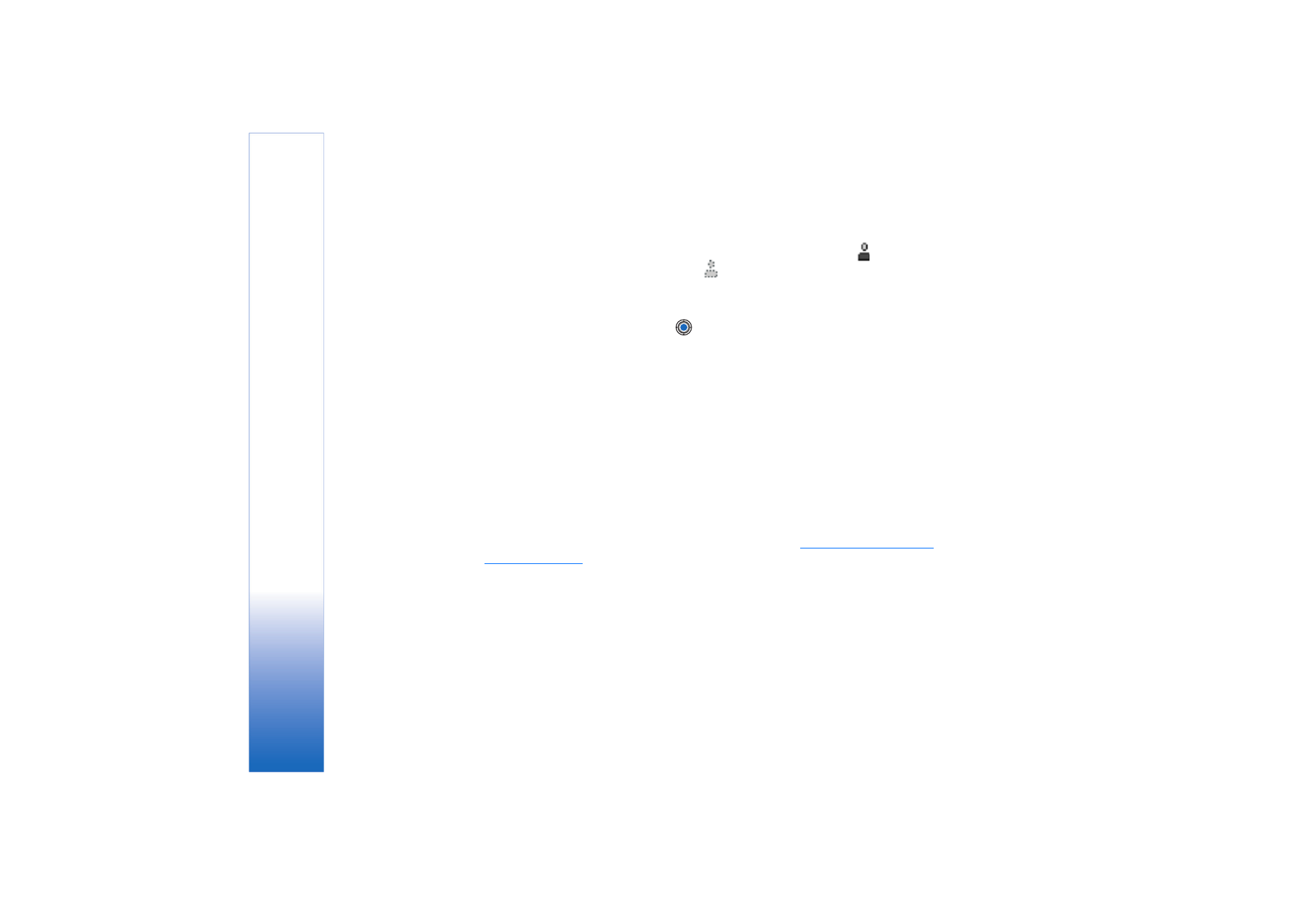
Editing chat group settings
You can edit the settings for a chat group if you have created the group or if the creator
of the group has given you editing rights. Go to the
Chat groups
view, scroll to the desired
group and select
Options
→
Chat group
→
Chat group settings
.
See “Creating a new chat
group” on page 98.
Creating a new chat group
Go to the
Chat groups
view and select
Options
→
Create new group
. Key in the settings for
the group:
•
Group name
,
Group topic
, and a
Welcome note
that the participants see when they join
the group.
•
Group size
- Maximum number of members allowed to join the group.
•
Allow search
- To define if others can find the chat group by searching.
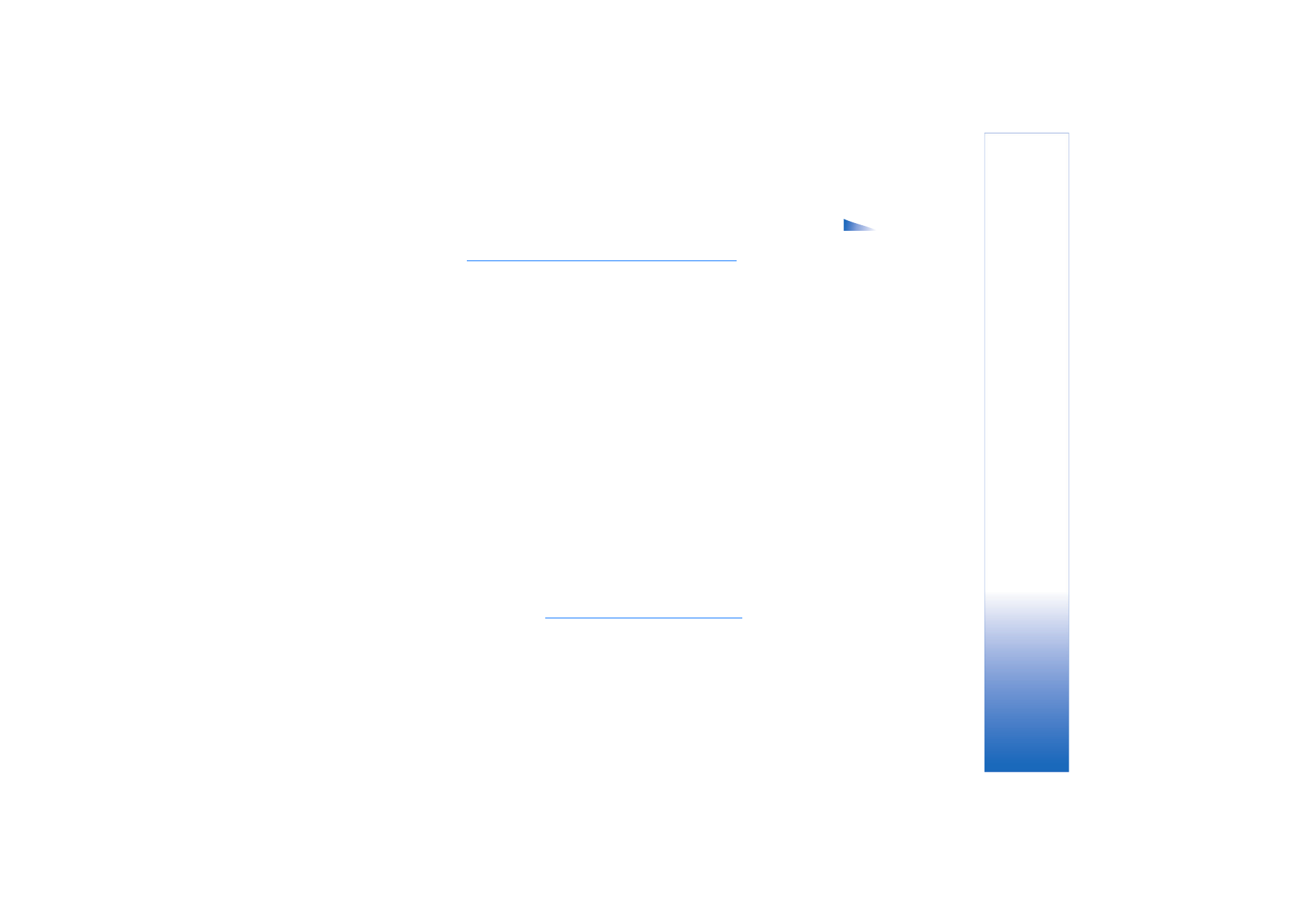
Copyright © 2004 Nokia. All rights reserved.
Extras
99
Options in the
Chat contacts view:
Open
,
Open conversation
,
Switch
tracking on
,
Belongs to
groups
,
New chat contact
,
Edit
,
Delete
,
Reload user
availab.
,
Blocking options
,
Search
,
Settings
,
Help
, and
Exit
.
•
Editing rights
- Scroll to the chat group members to whom you want to give editing
rights and permission to invite contacts to join the group.
•
Group members
-
See “Restricting access to a chat group” on page 99.
•
Banned
- Displays a list of banned users.
•
Allow private msgs.
- To allow or prevent private messaging between members.
•
Group ID
- Is created automatically and cannot be changed.
Restricting access to a chat group
You can make a chat group closed by creating a
Group members
list. Only the users on the
list are allowed to join the group. Go to the
Chat groups
view, scroll to the group and select
Options
→
Chat group
→
Chat group settings
→
Group members
→
Selected only
.
• To add a user to the list, select
Add
and
Chat contact
or
Enter user ID
.
• To remove a user from the list, scroll to the user and select
Remove
.
• To clear the list and allow all chat users to join the group again select
Remove all
.