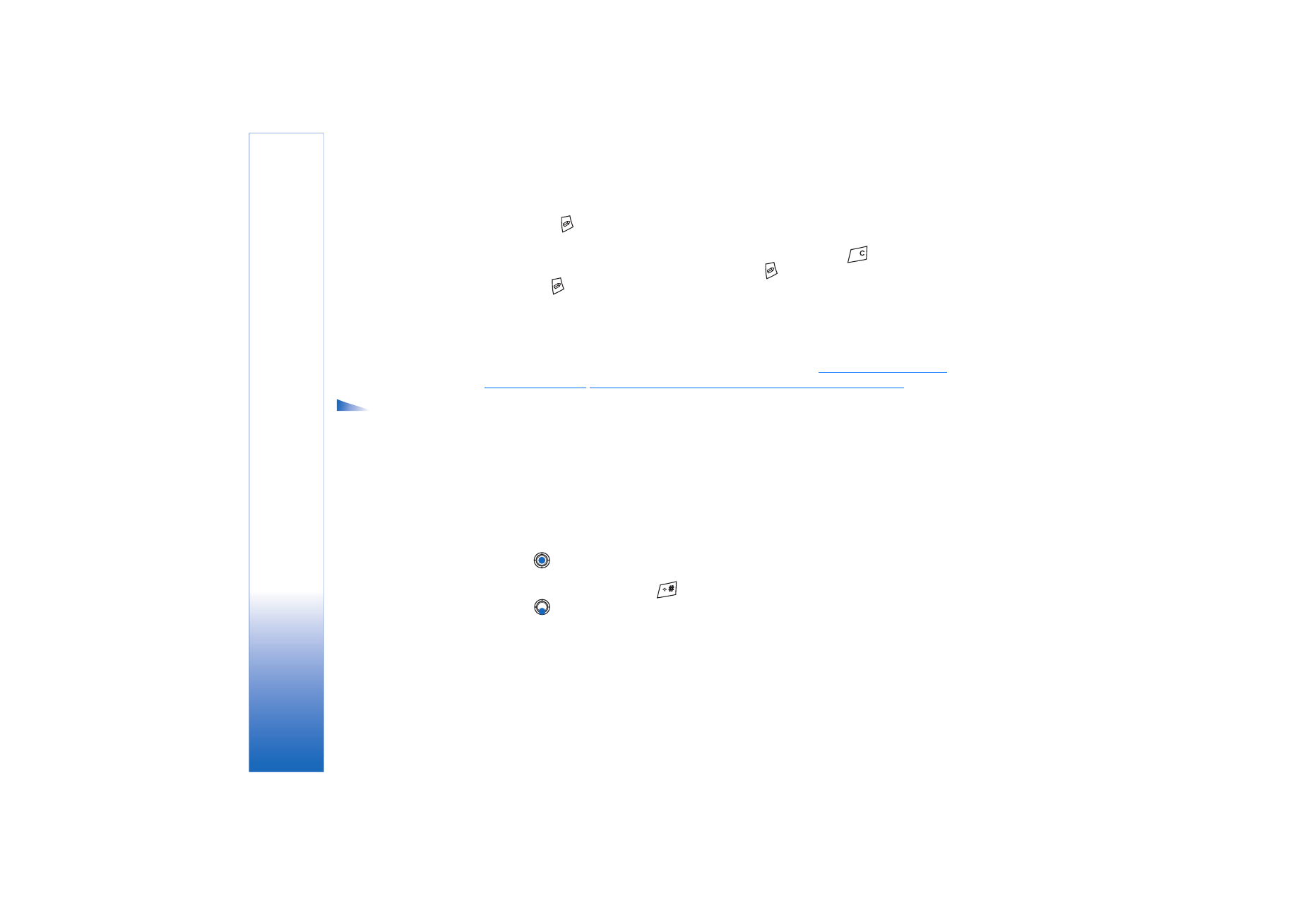
Writing and sending messages
Before you can create a multimedia message, or write an e-mail, or connect to your remote
mailbox, you must have the correct connection settings in place.
See “Settings needed for
e-mail” on page 51.
See “Settings needed for multimedia messaging” on page 51.
Options in the text
message editor:
Send
,
Add
recipient
,
Insert
,
Delete
,
Check contacts
,
Message
details
,
Sending options
,
Help
, and
Exit
.
1 Select
New message
. A list of message options opens. Select:
•
Create:
→
Text message
if you want to create a text message
To send a picture message, select
Options
→
Insert
→
Picture
.
Each picture message is made up of several text messages. Therefore, sending one
picture message may cost more than sending one text message.
•
Create:
→
Multimedia message
if you wish to send a multimedia message (MMS).
Copyright protections may prevent some images, ringing tones, and other content
from being copied, modified, transferred or forwarded.
•
Create:
→
to send e-mail. If you have not set up your e-mail account, you will
be prompted to do so.
2 Press
to select the recipient(s) from the Contacts directory or write the phone
number or e-mail address of the recipient in the
To:
field if you are sending an MMS or
e-mail to the recipient. Press
to add a semicolon (;) to separate each recipient.
3 Press
to move to the message field.
4 Write the message.
Your device supports the sending of text messages beyond the normal 160-character
limit. If your message exceeds 160 characters, it will be sent as a series of two or more
messages.
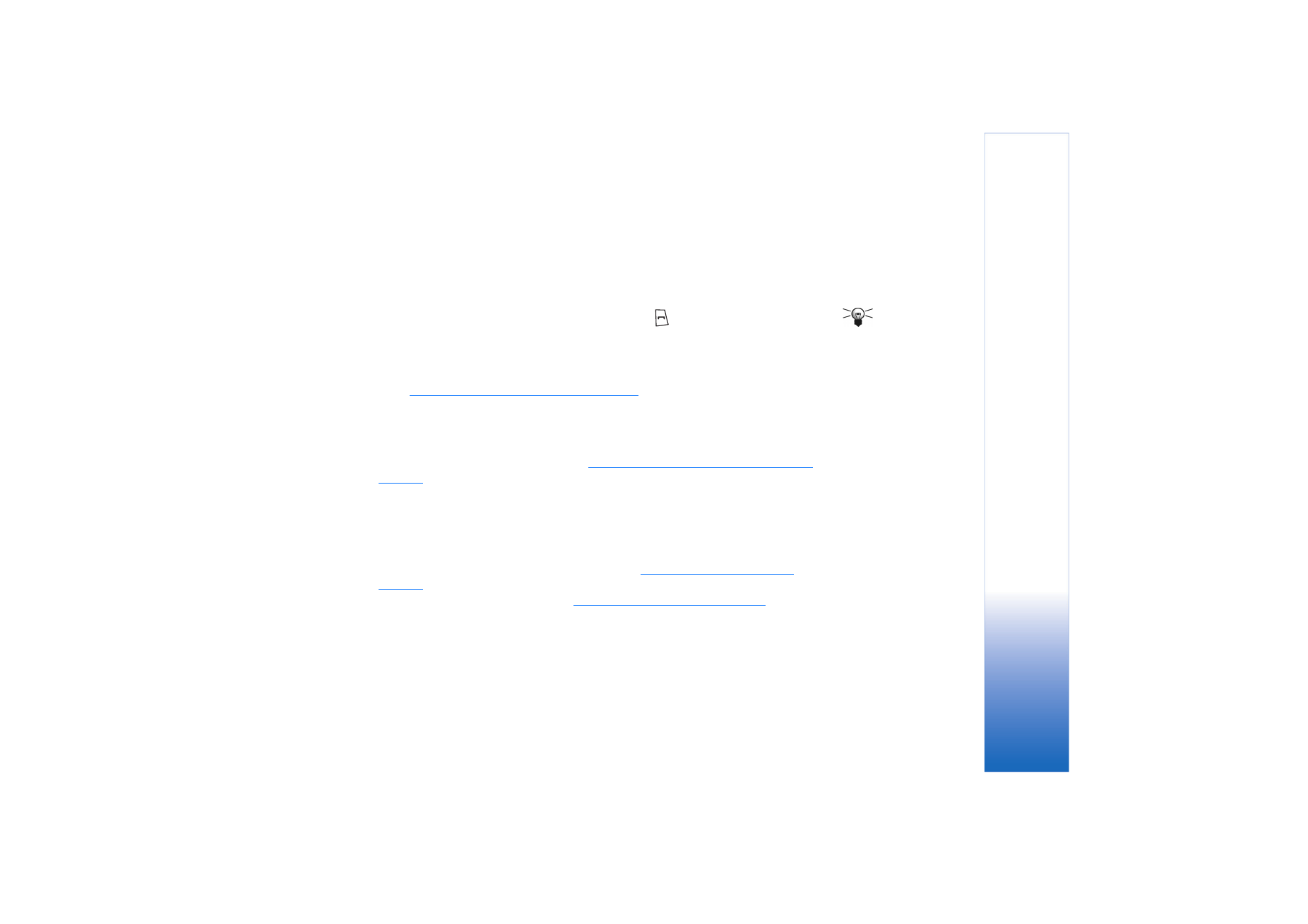
Copyright © 2004 Nokia. All rights reserved.
Messaging
51
In the navigation bar, you can see the message length indicator counting backwards
from 160. For example, 10 (2) means that you can still add 10 characters for the text
to be sent as two messages.
Note that using special (Unicode) characters such as ë, â, á, ì take up more space.
• To add a media object to a multimedia message, select
Options
→
Insert new
→
Image
,
Sound clip
,
Video clip
or
Slide
. Select the item you wish to add.
Tip! Start to key in
a name in the
To:
field and
select
Options
→
Check
contacts
. The phone will
retrieve all matching
entries from the Contacts
directory. If only one entry
is found, it is added
automatically. If more
than one entry is found,
select a contact from the
list.
5 To send the message, select
Options
→
Send
or press
.