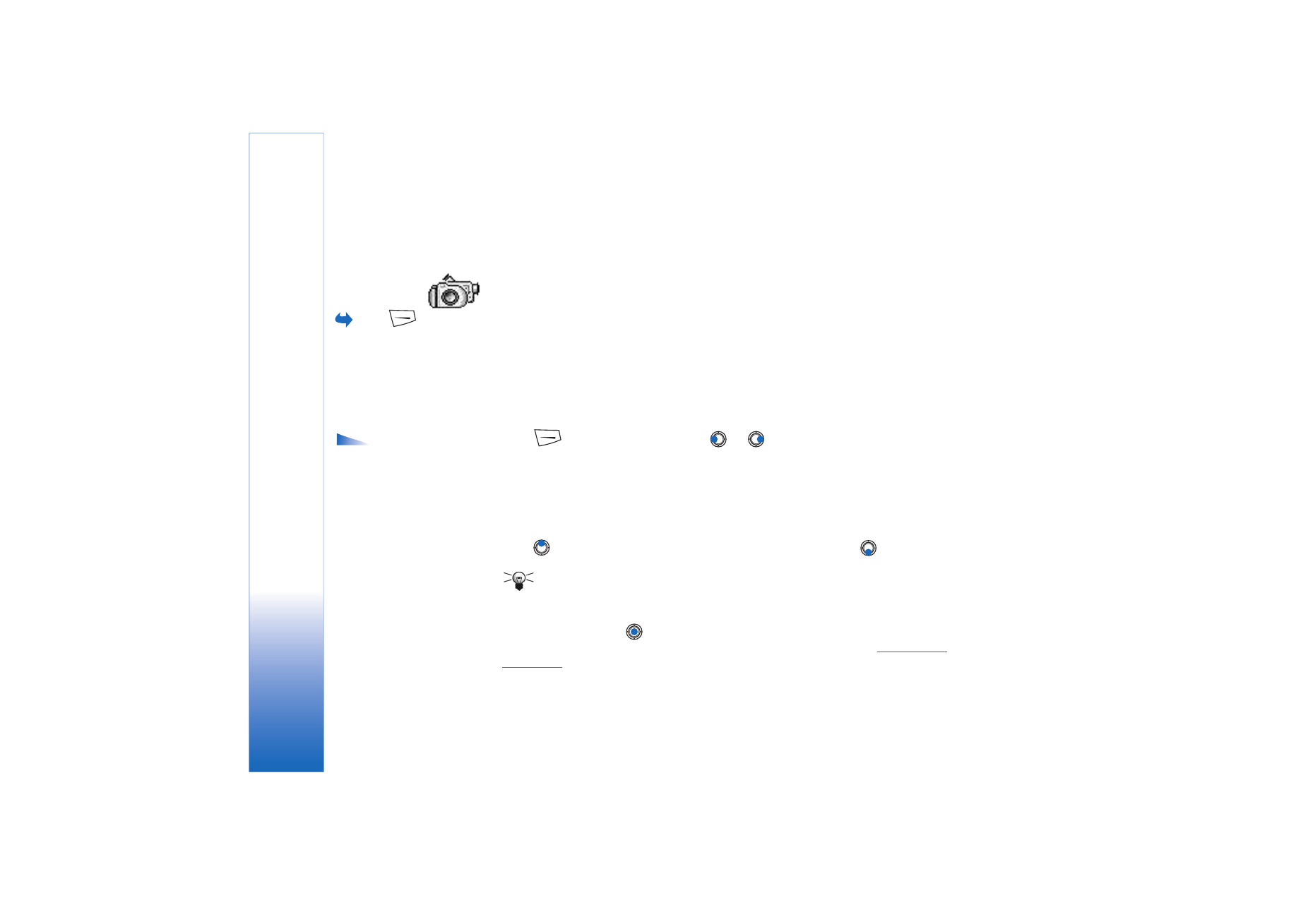
Taking pictures
Options before
taking a picture:
Capture
,
Activate night mode
/
Deact. night mode
,
Go to
Gallery
,
Self-timer
,
Settings
,
Help
, and
Exit
.
1 Press
in standby mode and press
or
to move to the
Image
tab. The
Camera
application opens and you can see the view to be captured.
You can see the viewfinder and the cropping lines, which show you the image area to
be captured.
You can also see the image counter, which shows you how many images, depending on
the selected picture quality, fit in the memory of your phone or memory card, if you use
one.
2 Press
to zoom in on your subject before taking the picture. Press
to zoom out
again. The zoom indicator on the display shows the zoom level.
Tip! The resolution of a zoomed picture is lower than that of a non-zoomed
picture, but the image remains the same size. You may notice the difference in
image quality if viewed on a PC, for example.
3 To take a picture, press
. Do not move the phone before the
Camera
application
starts to save the image. The image is saved automatically in the Gallery.
See “Gallery”
on page 41.
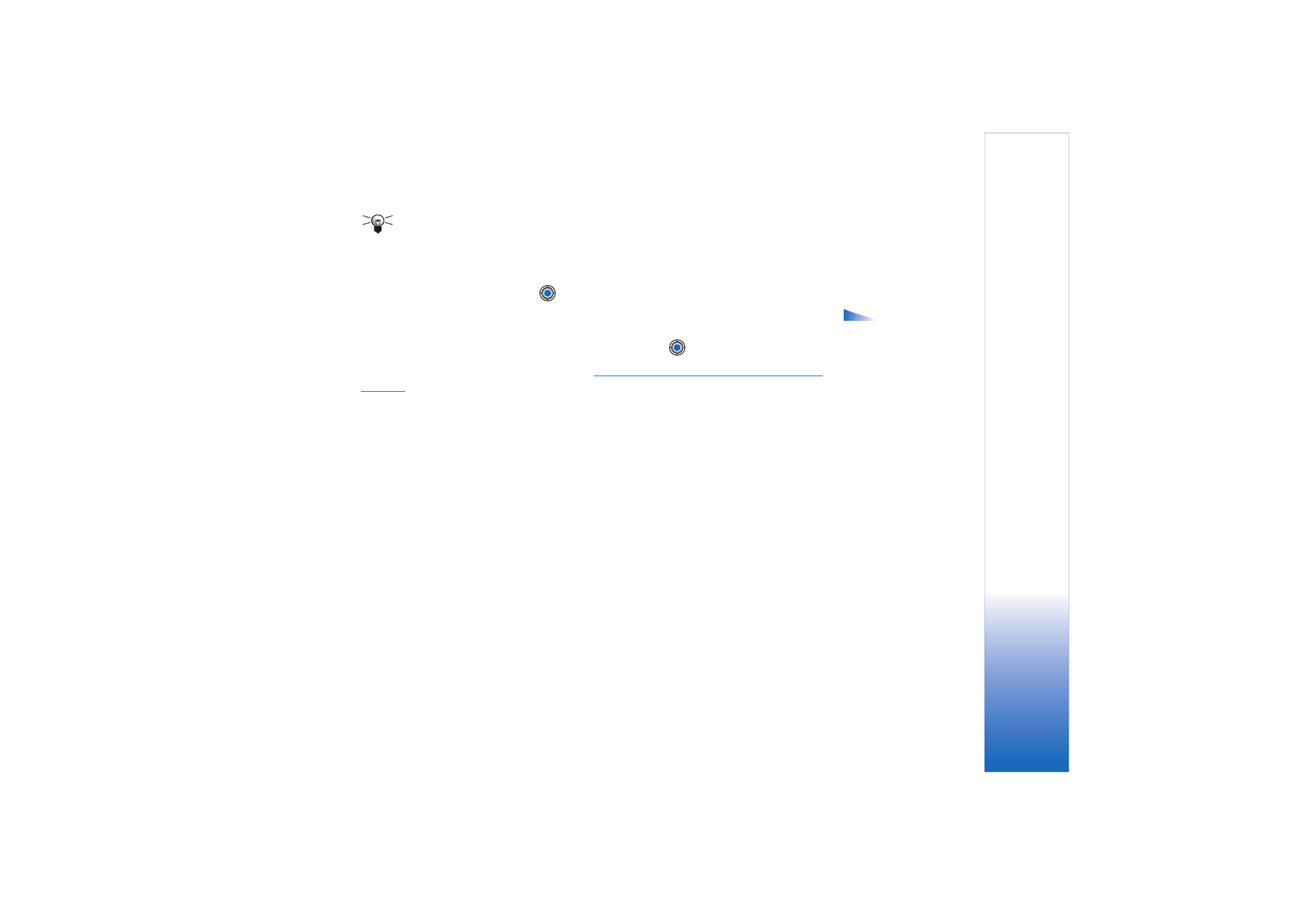
Copyright © 2004 Nokia. All rights reserved.
Multimedia
35
Tip! To take a photo immediately after another, select
Options
→
Settings
→
Image
→
Show captured image
. Select
No
. The photos do not remain on the display
after being taken, are saved in the Gallery, and the camera is ready for use again.
Camera
goes into battery saving mode if there have been no key presses within a minute.
To continue taking pictures, press
.
Options after a
picture has been taken:
New
,
Delete
,
Send
,
Set as
wallpaper
,
Rename image
,
Go to Gallery
,
Settings
,
Help
, and
Exit
.
After the image has been saved:
• If you do not want to save the image, select
Options
→
Delete
.
• To return to the viewfinder to take a new picture, press
.
You can insert an image into a contact card.
See “Creating and editing contact cards” on
page 22.
Self-timer
Use the self-timer to delay the taking of a picture, so that you can include yourself in the
picture.
1 Select
Options
→
Self-timer
.
2 Select the delay
10 seconds
,
20 seconds
, or
30 seconds
.
3 Press
Activate
. The camera will take the picture after the selected delay has elapsed.
Settings
In the
Camera
application settings, you can adjust the image quality setting, select
whether photos remain on the display after being taken, change the default image name,
and change the memory location of saved images.
1 Select
Options
→
Settings
→
Image
.
2 Scroll to the setting you want to change:
•
Image quality
-
High
,
Normal
, and
Basic
. The better the image quality, the more
memory the image consumes.
•
Show captured image
- To take a photo immediately after another, select
No
. The
photos do not remain on the display after being taken, are saved in the Gallery, and
the camera is ready for use again.
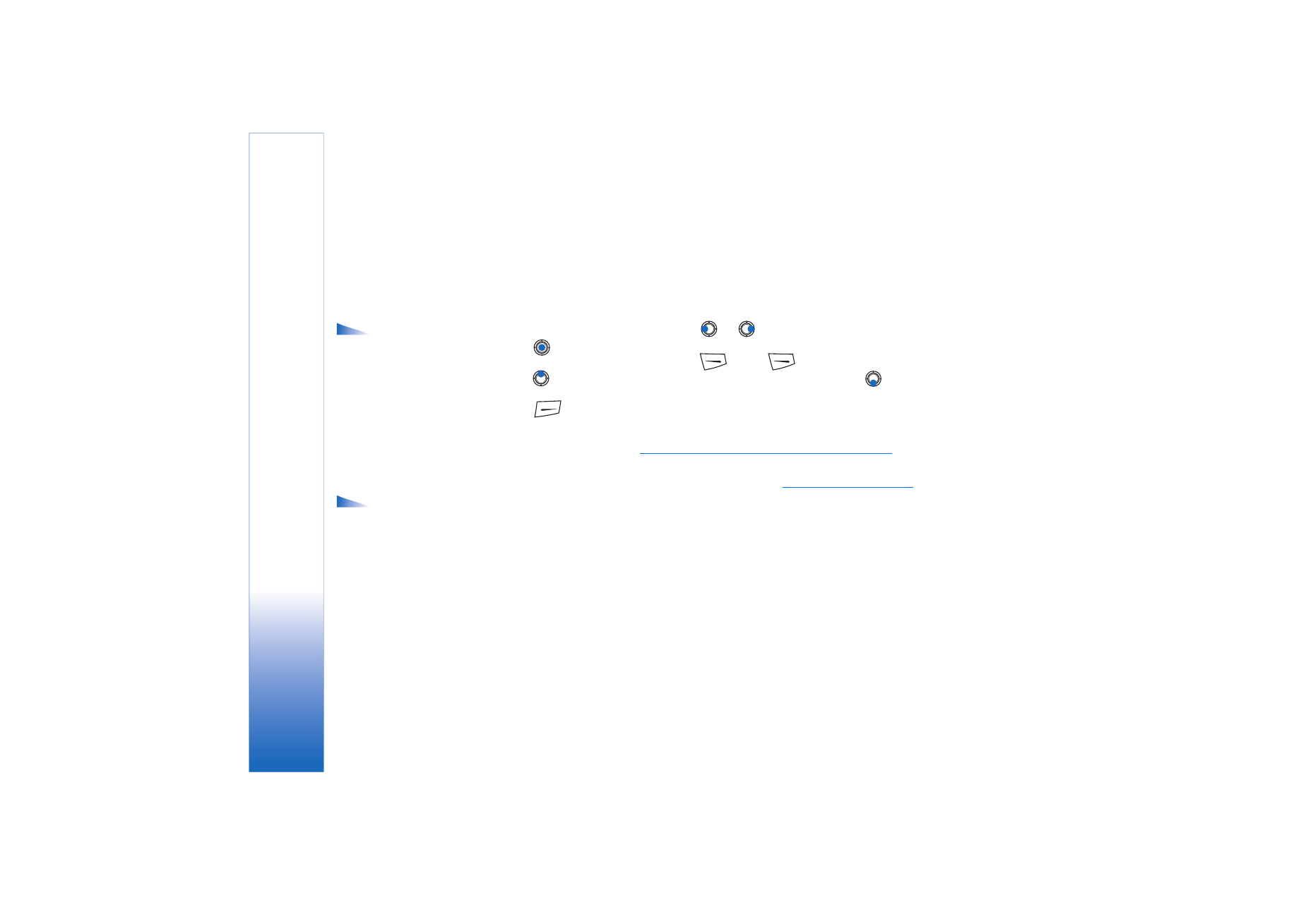
Copyright © 2004 Nokia. All rights reserved.
Multimedia
36
•
Default image name
- By default,
Camera
names images in the format ‘Image.jpg’.
Default image name
allows you to set a name for the images stored.
•
Memory in use
- Select whether you want to store your images in the phone memory
or on the memory card, if you use one.