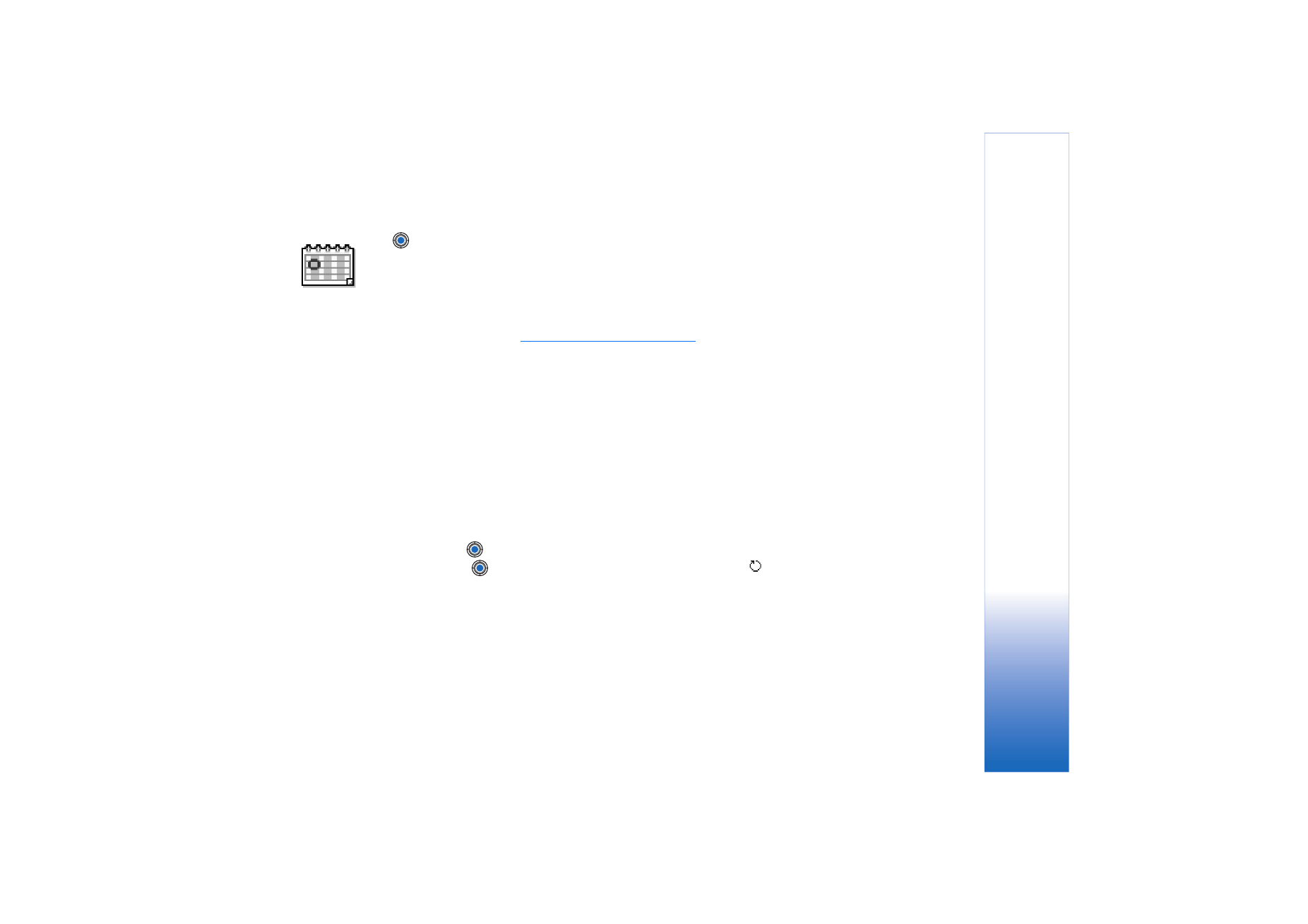
Creating calendar entries
1 Go to
Menu
→
Calendar
2 Select
Options
→
New entry
and select:
•
Meeting
to remind you of an appointment that has a specific date and time.
•
Memo
to write a general entry for a day.
•
Anniversary
to remind you of birthdays or special dates. Anniversary entries are
repeated every year.
3 Fill in the fields. Use the scroll key to move between fields.
•
Subject
/
Occasion
- Write a description of the event.
•
Location
- The place of a meeting, optional.
•
Start time
,
End time
,
Start date
, and
End date
.
•
Alarm
- Press
to activate the fields for
Alarm time
and
Alarm date
.
•
Repeat
- Press
to change the entry to be repeating. Shown with
in the Day
view.
•
Repeat until
- You can set an ending date for the repeated entry, for example, the
ending date of a weekly course you are taking. This option is shown only if you have
selected to repeat the event.
•
Synchronisation
-
Private
- After synchronisation the calendar entry can be seen only
by you and it will not be shown to others even if they have online access to view the
calendar.
Public
- The calendar entry is shown to others who have access to view your
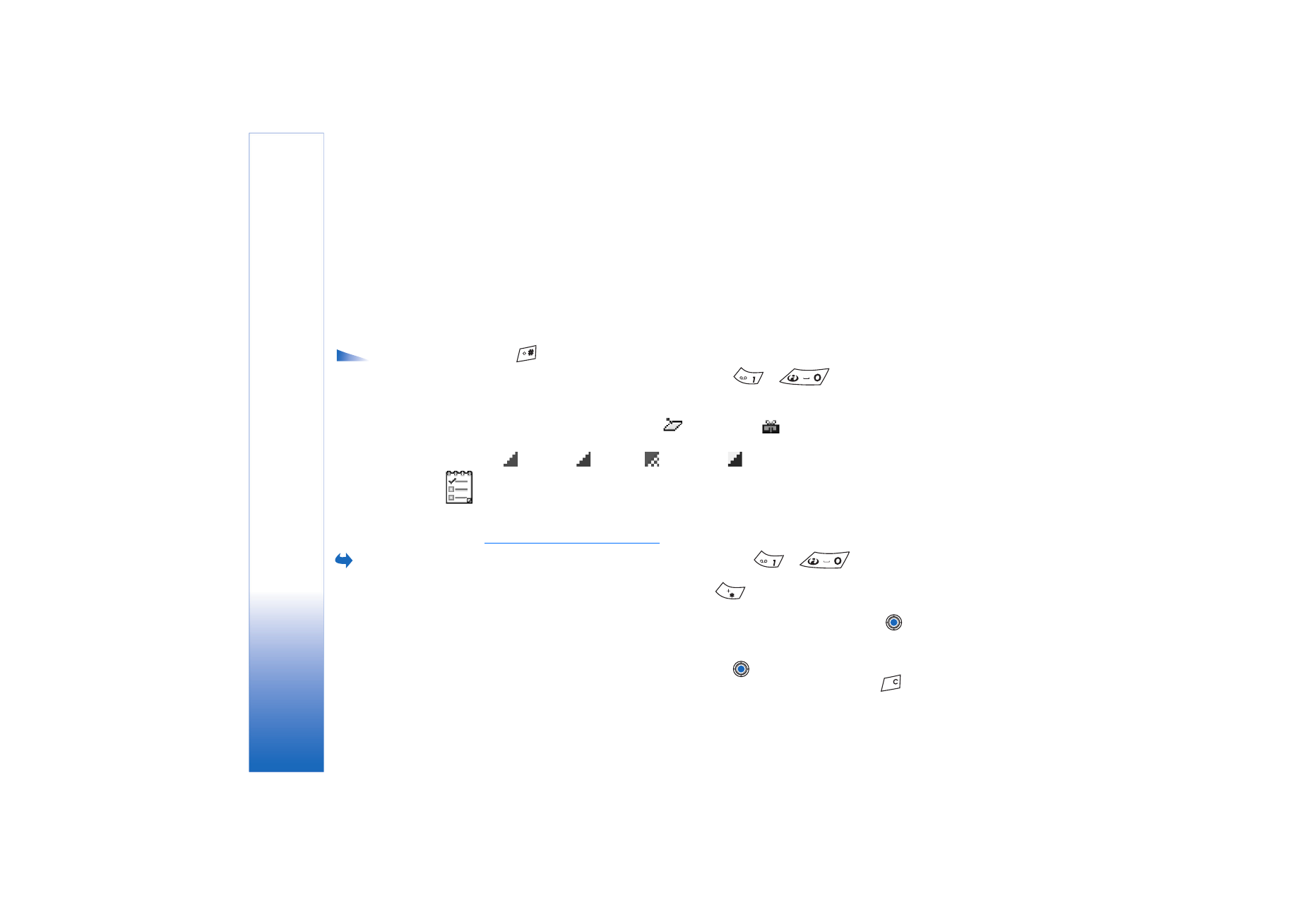
Copyright © 2004 Nokia. All rights reserved.
Personal information
32
calendar online.
None
- The calendar entry will not be copied when you synchronise
your calendar.
4 To save the entry, press
Done
.
If you are editing or deleting a repeated entry, choose how you want the changes to take
effect:
All occurrences
- all repeated entries are changed /
This entry only
- only the current
entry will be changed.
Calendar views
Options in the
different calendar views:
Open
,
New entry
,
Week
view
/
Month view
,
Delete
,
Go to date
,
Send
,
Settings
,
Help
, and
Exit
.
Press
in the Month, Week, or Day views to automatically highlight today’s date.
To write a calendar entry, press any number key (
-
) in any calendar view.
A Meeting entry is opened and the characters you keyed in are added to the
Subject
field.
• To go to a certain date, select
Options
→
Go to date
. Write the date and press
OK
.
• Icons in Day and Week views:
-
Memo
, and
-
Anniversary
.
• Synchronisation icons in Month view:
-
Private
,
-
Public
,
-
None
, and
- the day has more than one entry.