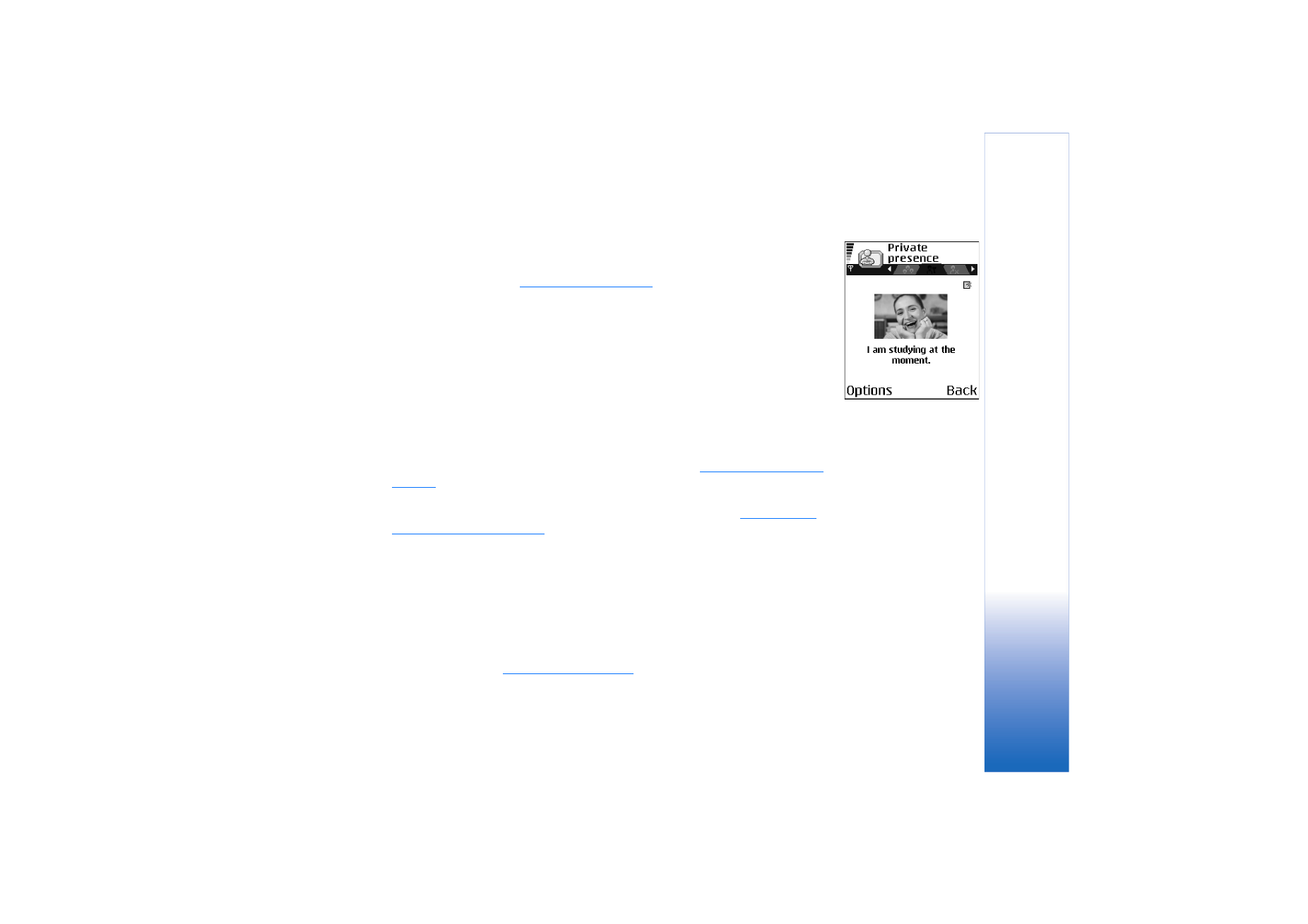
Changing who can view your Presence information
Select
Options
→
Viewers
and select:
•
Public pres.
- Displays limited information, for managing ways for people to contact you.
This is available to anyone you have not blocked.
•
My availability
- Select
Available
,
Busy
, or
Not available
.
•
Viewers
- Opens the
Current viewers
view of your
Public pres.
.
See “Public viewers” on
page 28.
•
Update presence
- Updates your presence information to the presence server.
•
Login
/
Logout
- Connect to or disconnect from the presence server.
See “Chat and
Presence servers” on page 99.
•
Settings
- To manage the publishing of your presence information.
•
Private pres.
- Displays private information, so you can share more personal information.
This is only available to those that you have authorised to view your private
information. You can select the following options:
•
My availability
- Select
Available
,
Busy
, or
Not available
.
•
My presence msg.
- You can write a text message of up to 40 characters to describe
your current availability.
•
My presence logo
- You can add a logo to your availability information. Logo files are
stored in the Gallery.
See “Gallery” on page 41.
Fig. 10 The Private
Presence view.
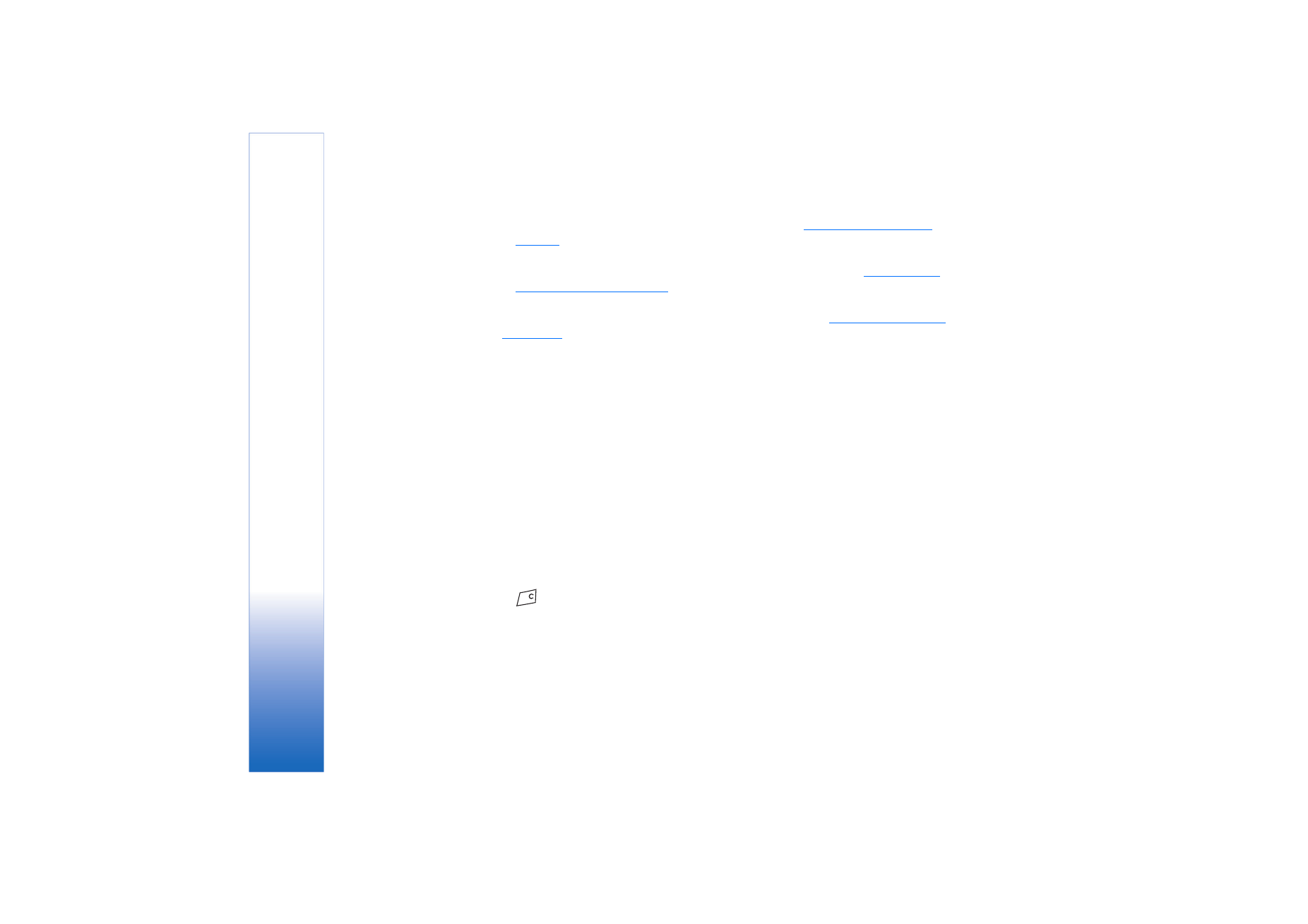
Copyright © 2004 Nokia. All rights reserved.
Personal information
28
•
Viewers
- Opens the
Private list
view of your
Private pres.
.
See “Private viewers” on
page 28.
•
Update presence
- Updates your presence information to the presence server.
•
Login
/
Logout
- Connect to or disconnect from the presence server.
See “Chat and
Presence servers” on page 99.
•
Settings
- To manage the publishing of your presence.
•
Blocked pres.
- Displays a screen containing no personal details.
See “Blocked viewers”
on page 29.
Public viewers
Go to
Public pres.
and select
Options
→
Viewers
→
Current viewers
to see the names, phone
numbers, or user IDs of the viewers who you do not allow to view your private presence
messages, but who are currently viewing your public presence. You can scroll to a viewer,
press
Options
, and select:
•
Add to private list
- Allows the viewer to also see your private presence.
•
Block
- Prevents the viewer from seeing your presence information.
•
Add to contacts
- Adds the viewer to your Contacts directory.
•
Refresh lists
- Connect to the presence server to update the viewer lists. This option is
only available when you are offline.
Private viewers
Go to
Private pres.
and select
Options
→
Viewers
→
Private list
to see the names, phone
numbers, or user IDs of the viewers who you allow to view your private presence messages.
To prevent a viewer from seeing your private presence messages, scroll to the viewer and
press
. You can scroll to a viewer, press
Options
, and select:
•
Add new
- Add a new viewer manually or from your Contacts directory.
You can only select a contact who has a user ID in the contact card.
•
Block
- Prevents the viewer from seeing your presence information.
•
Add to contacts
- Adds the viewer to your Contacts directory.
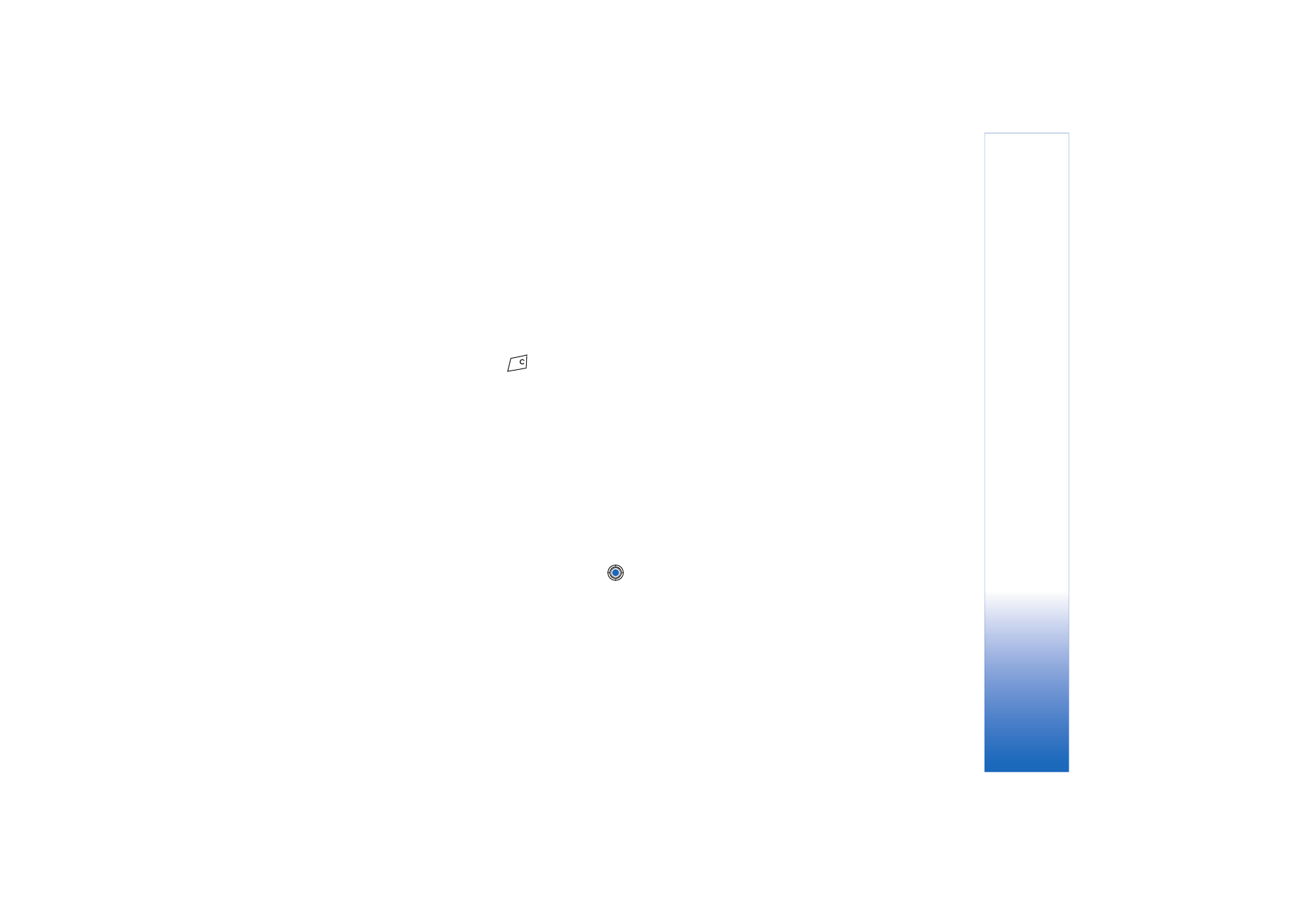
Copyright © 2004 Nokia. All rights reserved.
Personal information
29
•
Remove from list
- Removes the viewer from the private list. The option is available also
when there are marked items as selected. If the list is empty the option is not available.
•
View details
- Shows the user ID information of the viewer.
•
Refresh lists
- Connect to the presence server to update the viewer lists. This option is
only available when you are offline.
Blocked viewers
Go to
Options
→
Viewers
→
Blocked pres.
to see the viewers you prevented from seeing your
public and private presence messages. To allow a viewer to see your presence information,
scroll to a viewer and press
. You can scroll to a viewer, press
Options
, and select:
•
Add to private list
- Allows the viewer to also see your private presence.
•
Add new
- Add a new viewer manually or from your Contacts directory.
You can only select a contact who has a user ID in the contact card.
•
Add to contacts
- Adds the viewer to your Contacts directory.
•
View details
- Shows the user ID information of the viewer.
•
Refresh lists
- Connect to the presence server to update the viewer lists. This option is
only available when you are offline.