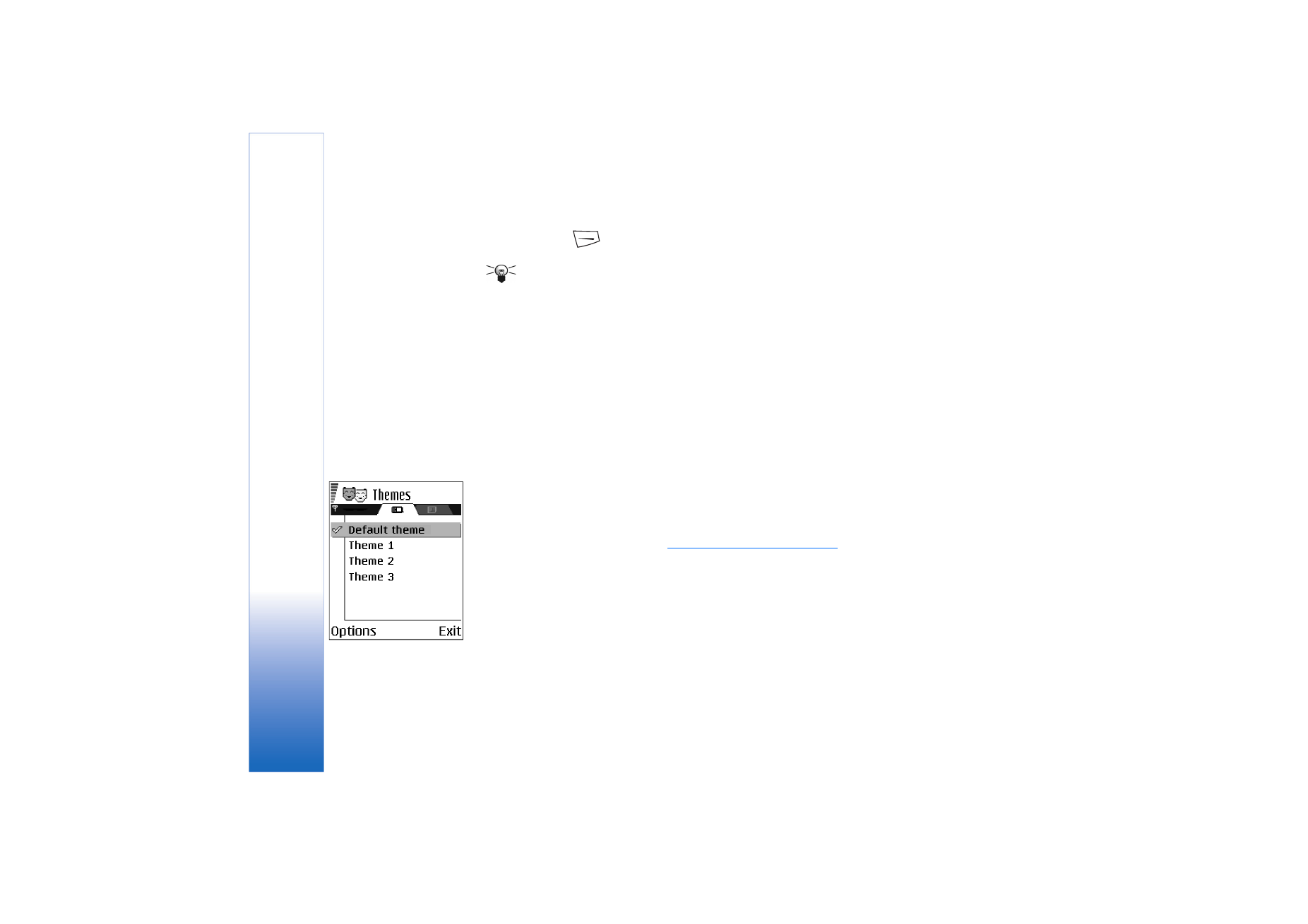
Editing themes
Group together elements from other themes, or images from the Gallery to personalise
themes further.
1 Scroll to a theme, select
Options
→
Edit
, and select:
•
Wallpaper
- To select an image from one of the available themes, or select your own
image from the Gallery, to use as a background image in standby mode.
•
Colour palette
- To change the colour palette used on the display.
•
Screen saver
- To select what is shown on the screen saver bar: the time and date or
a text you have written yourself. The location and background colour of the screen
saver bar changes in one minute intervals. Also, the screen saver changes to indicate
the number of new messages or missed calls. You can set the time that elapses before
the screen saver is activated.
See “Phone settings” on page 66.
•
Image in ’Go to’
- To select an image from one of the available themes, or select your
own image from the Gallery, to use as a background image in Go to.
2 Scroll to the element to be edited and select
Options
→
Change
.
3 Select
Options
→
Set
to select the current setting. You can also preview the selected
element by selecting
Options
→
Preview
. Note that you cannot preview all elements.
Restoring themes
To restore the currently selected theme back to its original settings, select
Options
→
Restore orig. theme
when editing a theme.
Fig. 13 The Themes main
view.
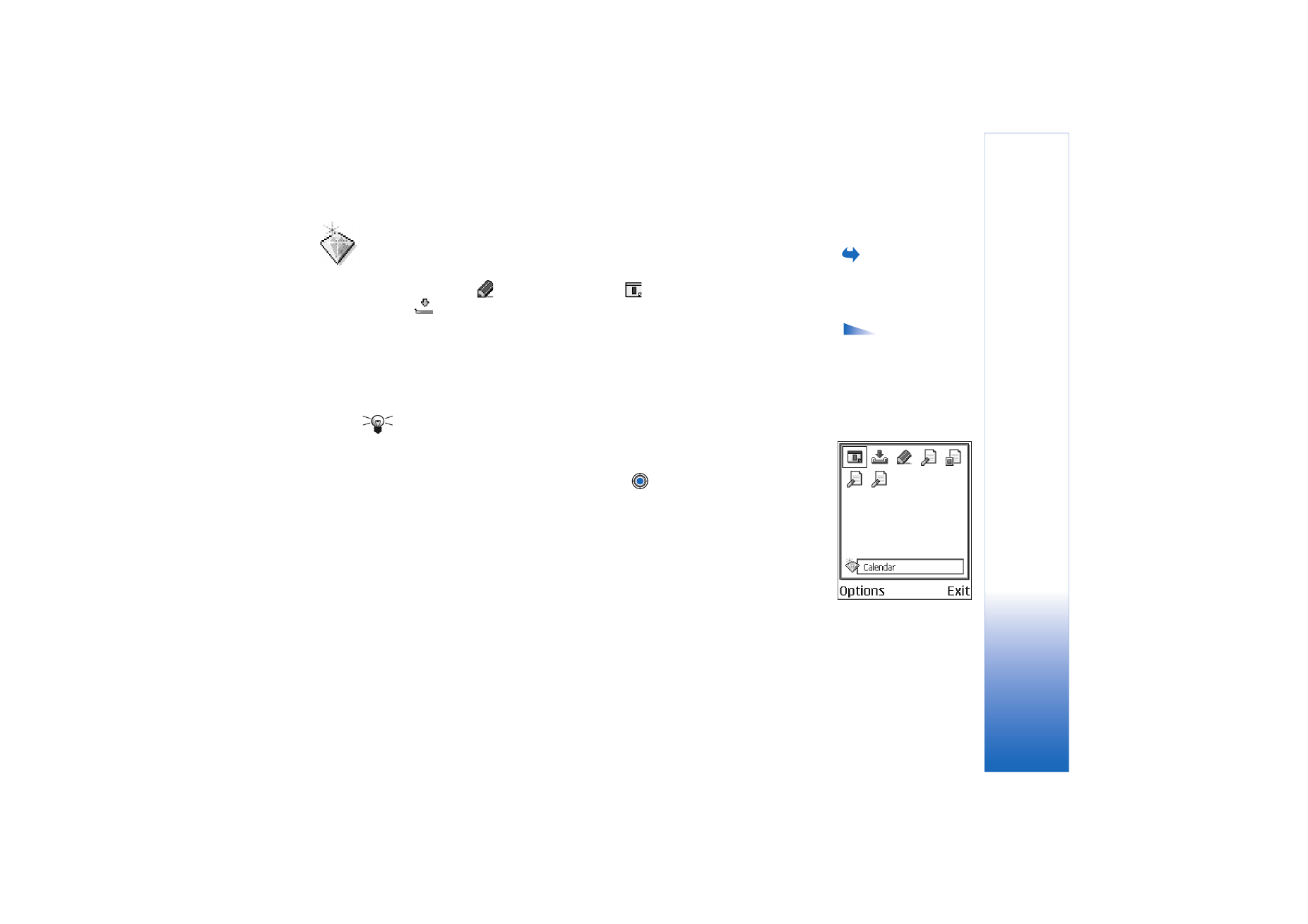
Copyright © 2004 Nokia. All rights reserved.
Personalising your phone
85